
How to build a website with your smart phone for beginners
Searched the internet to know how to create a website for your business; e-commerce or blogging? Or to get an online presence?
Do you find it expensive to create one or you don’t have a laptop?
Today I’ll show you steps and tips on how to create your first website from scratch in as low as 15 minutes or even less!
The best part of these steps I’m about to give you is that you wouldn’t spend much money to start.
Even with the Android version as low as 4.2.
What?
Yes! You will learn how to create a website using your smartphone…
Let’s get into the requirements and steps.
There are several ways to design a website but as a beginner, the easiest and affordable way is using the steps you’ll learn here.
Below are the requirements:
1. Your smartphone
2. Internet Connection
3. Domain Name
4. Webhosting
Listed above are essentials in this guide.
You don’t need to spend so much to get a domain name and Webhosting, you can get a Webhosting for N500/month.
Let me explain the meaning of domain and Webhosting.
A domain name is the web address your website points to, eg yourwebsite.com
.com, .net, .org, .com.ng are all domain suffixes or extension.
.com stands for commercial, .net stands for internet, .org is for organization, while .com.ng is a country specify extension.
There are hundreds of extensions but the most popular one is .com
Webhosting: is a service that helps keep your website secured, up and running – online.
Try to tips while choosing a domain name:
1. It should be Unique (don’t copy).
2. Never infringe on copyrights or trademarks.
3. Easy to spell, type, and pronounce.
4. It should represent the name or function of your business or blog.
What is a blog?
Blogs or Weblogs are regularly updated webpages, while a website is a group of web pages under a single domain name.
There are several Webhosting and domain registrar services online, but they come with expensive rates.
The best I’ve ever tried in Nigeria is what I recommend you use.
It’s Qservers, it has so many features and value for money extensions you get from registering with them.
You can start a basic or starter pack Webhosting for N500/Month or N5000/Annually plus a free .com.ng domain name when you register with them today!
You can also use their domain search tool to check for the availability of your chosen domain or get suggestions.
Like I said earlier, I prefer Qservers for so many reasons like; quick customer support and response, A+ in both websites hosting speed and Uptime (99.99%), so you don’t have to worry about your website not being online.
They’ve gained trust from top companies in Nigeria since their 12+ years of startup.
So what’s next?
Register for a starter pack (Linux Webhosting) also register your domain with them or transfer your domain if you’re already registered with a different company.
After registration and propagation of your website, let’s move to the sweetest part of web development.
You know it right?
That’s setting up your website!
Hey, it’s easier than you think.
We’ll be using a Content Management System, (CMS).
It helps beginners or newbies to design a flexible website with less hassle.
There are so many of them to choose from, for example; Drupal, Joomla, WordPress, etc…
These are the most popular ones, another good thing about Qservers is that it gives you access to so many CMS, but we don’t need all but one.
Guess which of them?
Okay, maybe you guessed right but we are using the most popular of the three, and it’s WordPress or WP for short.
WordPress is the most popular Content Management System on the internet, it powers millions of websites and can be used both by newbies and pro because of its flexibility and customizable features.
It’s an open-source software maintained by their large community members, you can install WordPress from your Webhosting control panel with these steps:
Visit your web host, in this case, Qservers, login to your client area, click on your active products/services tab below the actions section.
Click on login to Cpanel (control panel)
In your control panel search for softaculous apps installer in the search bar or scroll down to find.
Click on WordPress, then click on the WordPress install drop-down menu, Click on custom install.
Choose the latest version of WordPress to install, choose installation protocol (preferably: https:// or https://www.)
Choose your registered domain name, clear the wp in the directory textbox if you don’t want it associated with your URL.
Scroll to the Site Settings section, Name your website, describe your website…
Create an account you’ll use to login to your Website’s admin dashboard.
Hint: use stronger passwords that contain both alphabet, symbols, and numbers. (Password is case sensitive, if you use capital letter remember it).
Other checkboxes are not compulsory.
Click on install, wait for few minutes for your site to be activated. Visit your website with the URL or visit your admin area through yourwebsite.com/wp-admin (no spacing)
Congratulations!
You just launched your first website. You can customize it to your taste in the appearance section, delete default posts and comments.
Note: You can’t create a website if you have not registered your domain name or Webhosting, WordPress is 100% free to use, although you can buy some themes and plugins willingly from other stores or get free or freemium themes and plugins to boost the features of your site.
I recommend you go with the free stuff, but can later upgrade as you scale your website.
There are thousands of themes and plugins in the WordPress directory.
The essential ones I use are:
Rankmaths: for search engine optimization
Mashare: social media engagement
Autoptimize: site health and speed
Short Pixel: image compression
Contact Form 7: contact forms.
To install plugins, login to your WordPress admin area, for example, https://www.yourwebsite.com/wp-admin (use the login details you created in softaculous during WordPress setup)
Click on the menu icon by the left, go to plugins and click on add new. Search for your desired plugins install and activate.
Important pages you need on your website are:
The homepage: the first page your visitors land with your domain name
The blogs page: where you publish updates and information related to your business
Contact Page: where you add contact details so you can be reached
About Page: here you tell visitors or customers about your website, mission, vision, policies, or anything we wish they should know.
If you got lost in any step comment below or connect with me via the contact us tab or Facebook.
Like and Share with friends interested in creating a website or blog.
You can also email me your WhatsApp phone number and name to martinxaade3@gmail.com to learn the in-depth of web development without coding on your PC.
Happy Designing!



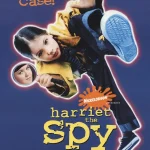
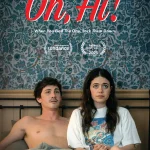




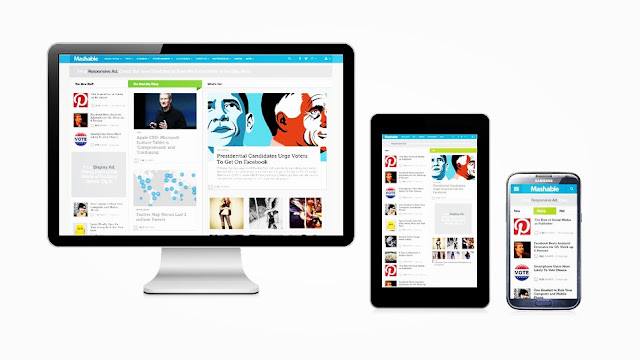
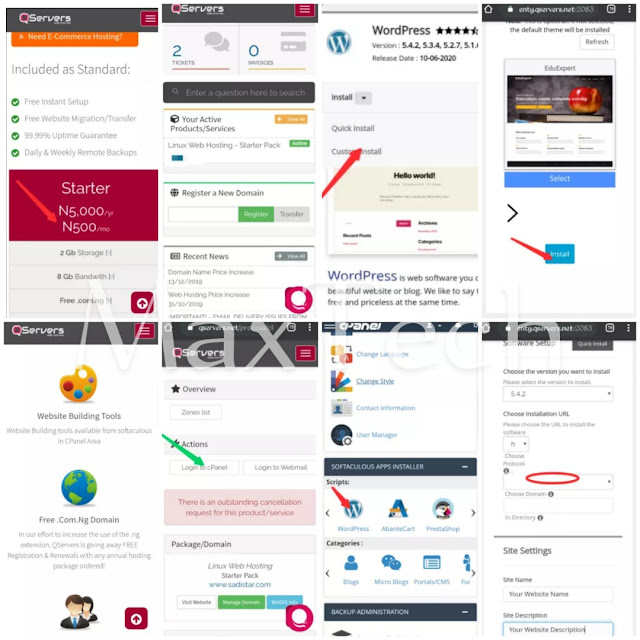
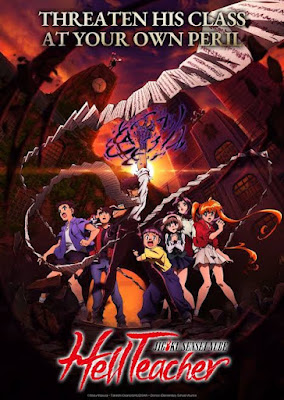

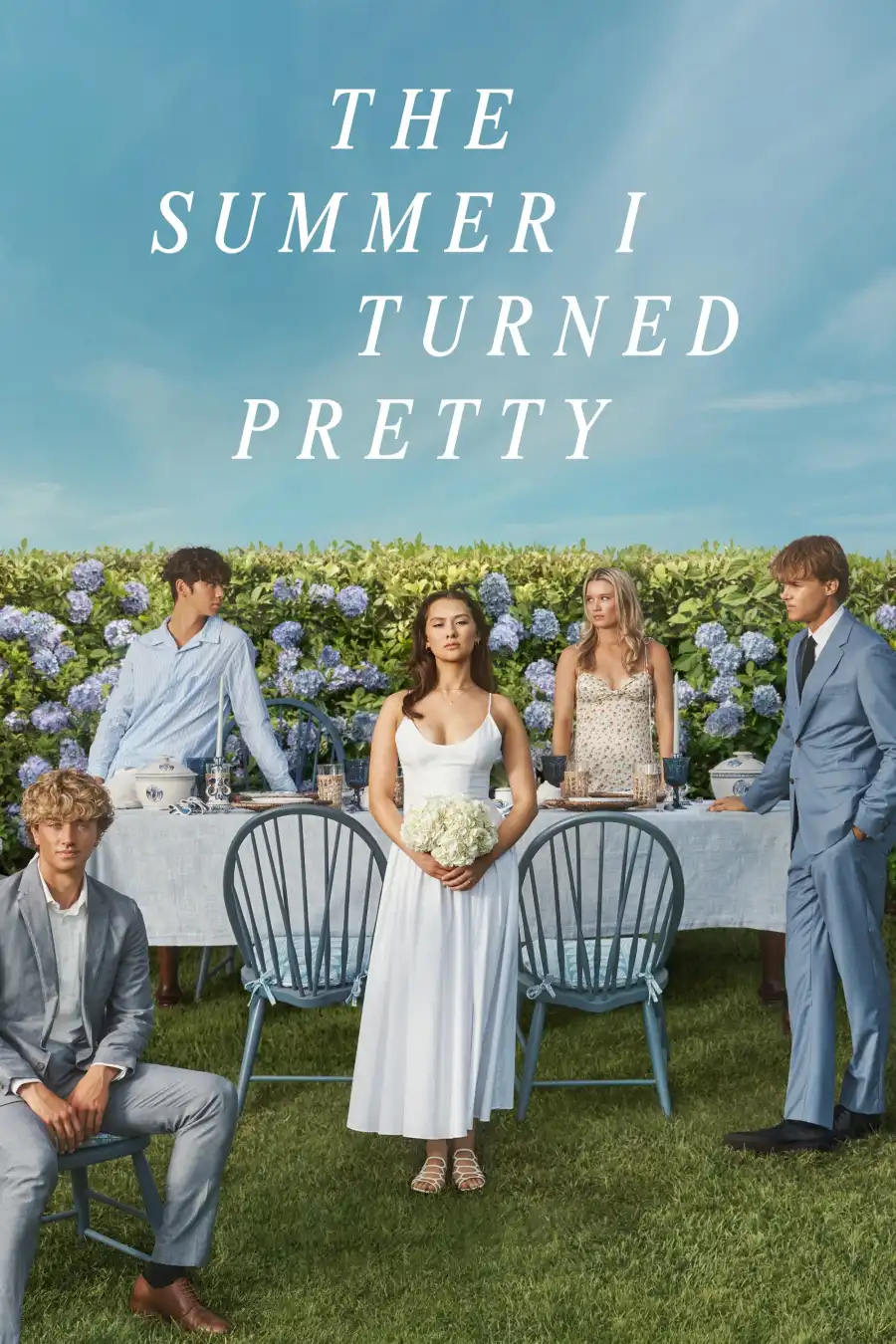

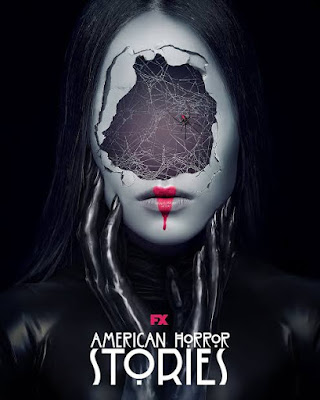
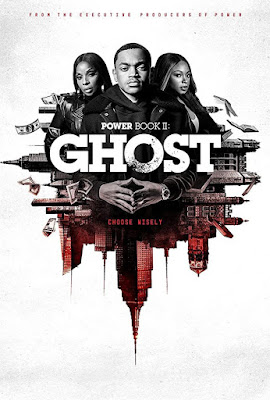
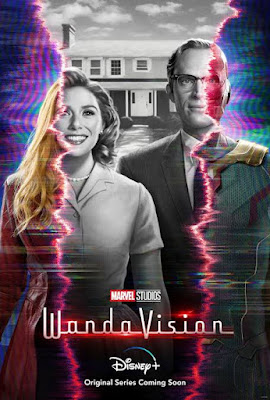



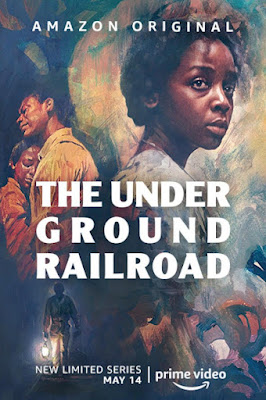
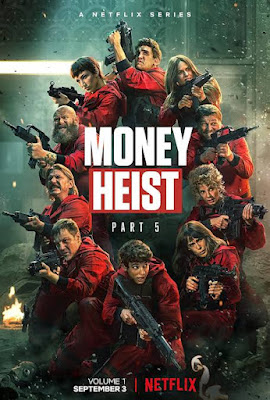
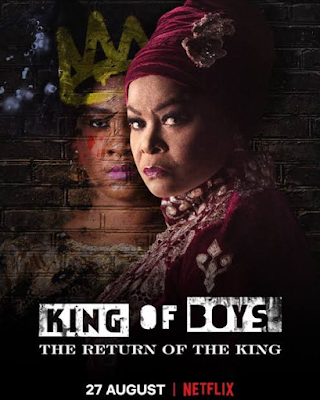
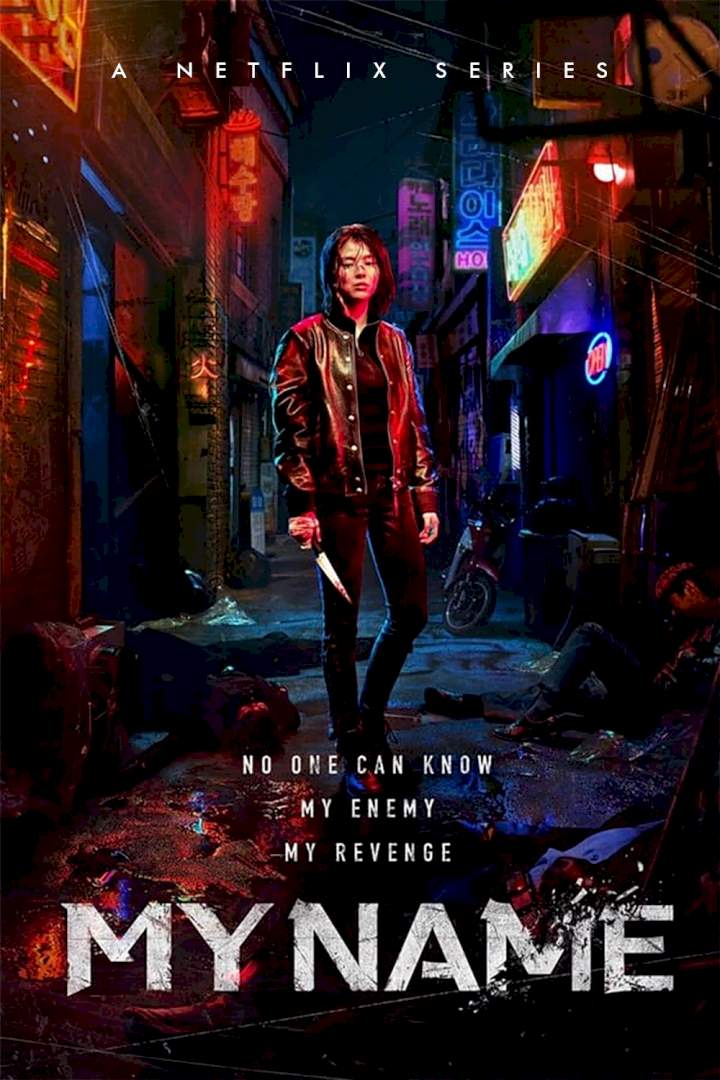
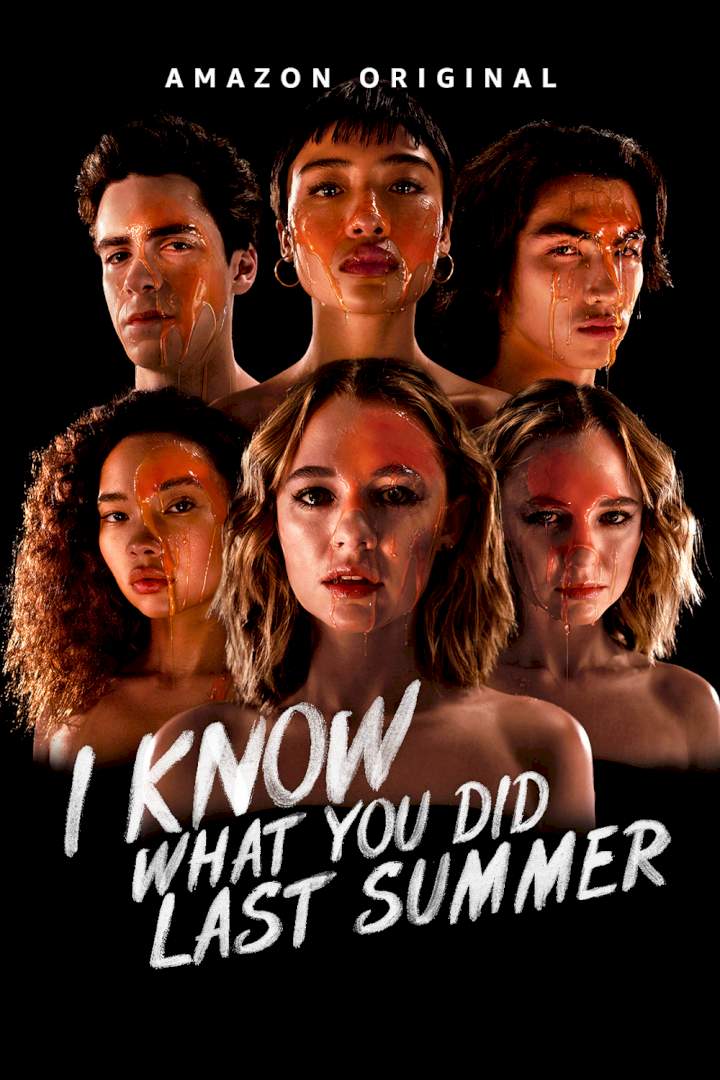
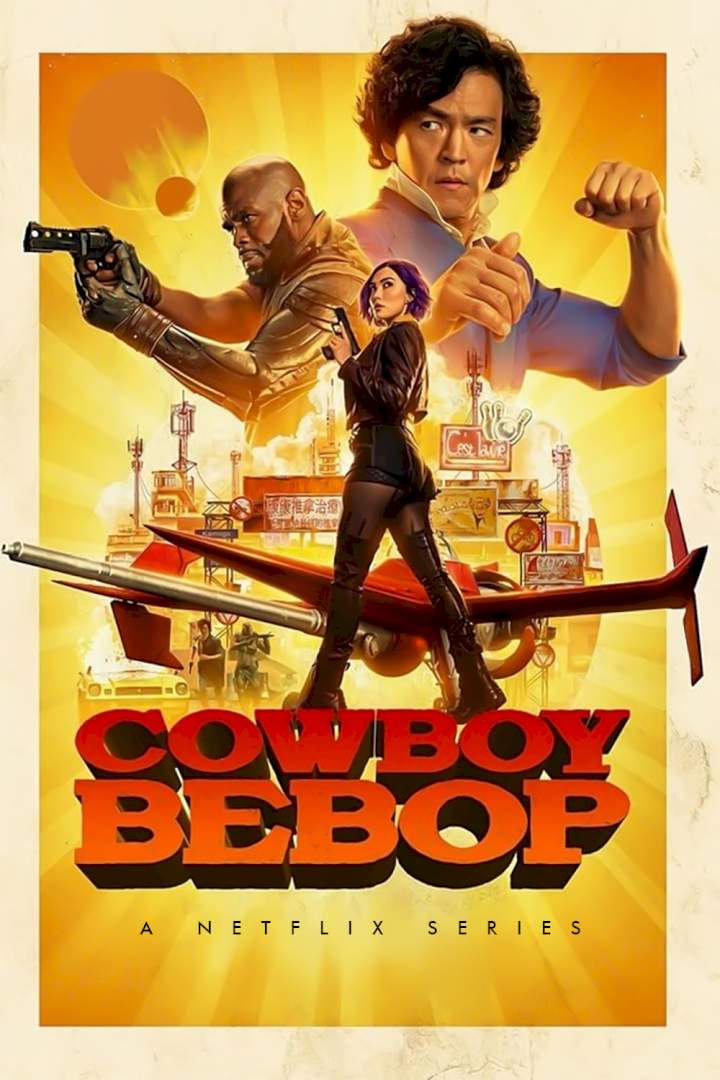
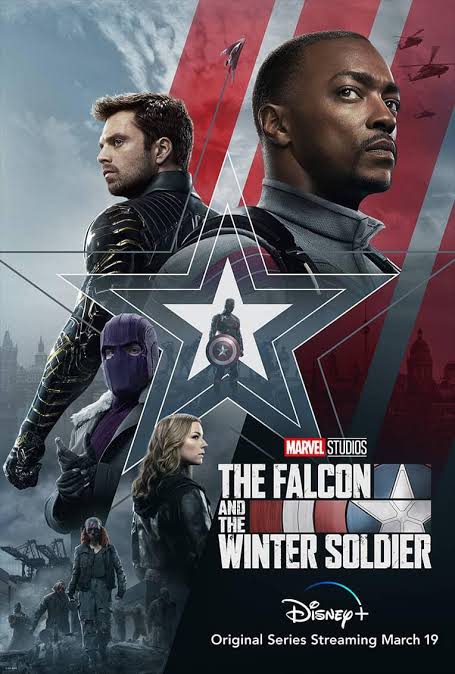
Post Comment